How to make a logo transparent for branding?
You may have come across a lot of professional logos on website headers, merchandise, business cards or stickers. Ever wonder how it appears so clearly without fading into the background? Well, this is because of a transparent version of logo design which is created for different mediums so that its graphic elements do not clash with any colors or images. It is important to have a transparent logo file so that you can easily drag and drop the symbol on print and digital platforms.
So, the next question we come to here is, how to make a logo transparent? Designing a professional and appealing brand icon with a transparent background is very easy with our logo maker free online tool and features. Browse through the hundreds of templates and choose one according to the industry or type of business.
You can customize the fonts, shapes and colors according to your requirements and generate an impressive logo in a few minutes. The logo maker allows you to download all the variations or files to use for branding on flyers, stationery, websites, social media headers and email signatures.
Steps To Make A Logo Transparent With Free Logo Creator
If you don’t have any design skills or are working with limited techniques, then this easy to navigate studio can help you get results quickly. Before we explain steps to creating a transparent logo, let’s briefly talk about what it means to have one.
Simply put, making a logo transparent is about removing the background color to draw attention to the main elements. With a clear background, the logo design can stand out on any material or format without confusing the audience. You can also use it to watermark images, speed up videos or digital media and promote your photography logo brand or entertainment logo .
In our logo generator, it’s quite simple to get started and make a logo that you can access without paying any money. Here are the key steps to creating a transparent logo:
1. Upload or Make Your Own Logo
When it comes to making a logo transparent, you do not have to worry about going through a long or complicated process. The free logo creator has different tools which allow you to change or add any symbols and shapes to the design. You can choose a relevant template or select a category which is suitable for your company.
Once the style has been finalized, begin editing according to your requirements. Near the top left corner, you will see the ‘Color’ option which has a drop-down menu with a range of pre-set solids and gradients. Adjust the background to a transparent setting for a clear background. You can preview the logo on business cards, stationery or sticker designs.
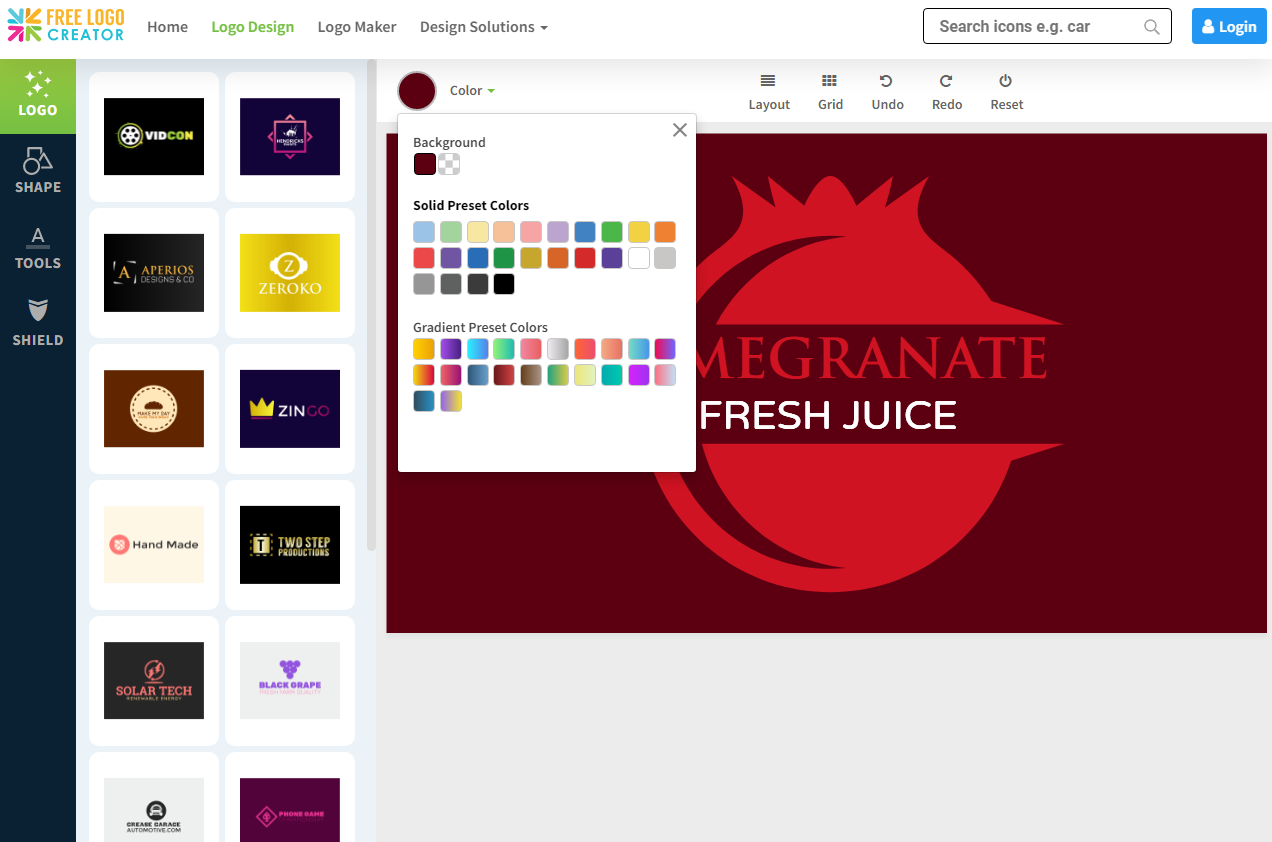
Download the brand design for marketing and promoting your products, services, and blog or web design project. If you have already created the logo, simply edit in the logo maker free online by uploading the file and removing the background color.
It’s a good idea to make the logo transparent during the design process. You can also visualize or test the brand symbol in images or with other elements to make sure that it does not clash and is clearly visible.
2. Choose A Suitable File Format
The next step to making a logo transparent is the choice of a file format. You need to make sure that you go with one that is accepted by digital platforms and maintains the quality or high resolution in print as well. It is common to choose a PNG file format for a transparent logo. There are also other options that you will come across when downloading or exporting the final design.
Here are three main formats which are used in logos without a background:
PNG
As mentioned above, it is the most popular type for such graphics and easily scalable as well. PNG files are versatile and can be easily edited or adjusted in any tool or program. The format is used by professionals as it does not affect the quality of the image even after the file is compressed. So your logo can be clearly visible in a smaller size or low resolution too.
Once you have a PNG file for a transparent logo, you can easily use it for branding on social media pages, websites, blogs or merchandise. You will see the options to download various file formats such as JPG, PNG or SVG in our logo generator studio. Make sure you choose a suitable one for your photography logo watermark, restaurant logo design or childcare logos.
SVG
The vector format is recommended for printing materials such as flyers, brochures or letterheads. When you are searching for ‘how to make a logo transparent’, keep this in mind that SVG file types are not supported by some websites or online platforms. So you may not be able to upload the logo to your blog, project or social media accounts.
Despite that, SVG formats are great in print as the files are scalable and maintain their quality.The brand colors, symbols or SVG icons can be clearly visible anywhere. You can also change the size without worrying about losing the elements or the message in the logo design.
GIF
This file format is hardly used or seen anymore with transparent logos. Previously, designers created GIF images but most of them have shifted to PNG. It is mainly because the type has a lot of limitations. You can find it difficult to customize the size of the logo or adjust the transparent background as required.
It’s why this is not available commonly as an option to download the files. In our logo creator, you can save the final design or variations in PNG format or even PDF for printing.
3. Adjust Layers and Save Logo File
This is the final step to making a logo transparent or creating one from scratch. Before you download the relevant files, make sure that you check all the layers and space in between text or symbols. You don’t want to end up with a confusing design that needs to be changed or updated regularly. In order to avoid this, adjust the image and wordmark or lettermark so that the logo appears completely transparent.
Take a look below and you will see how the text is changed accordingly to match the brand’s message and catch the eye against a transparent background across different print or digital mediums.
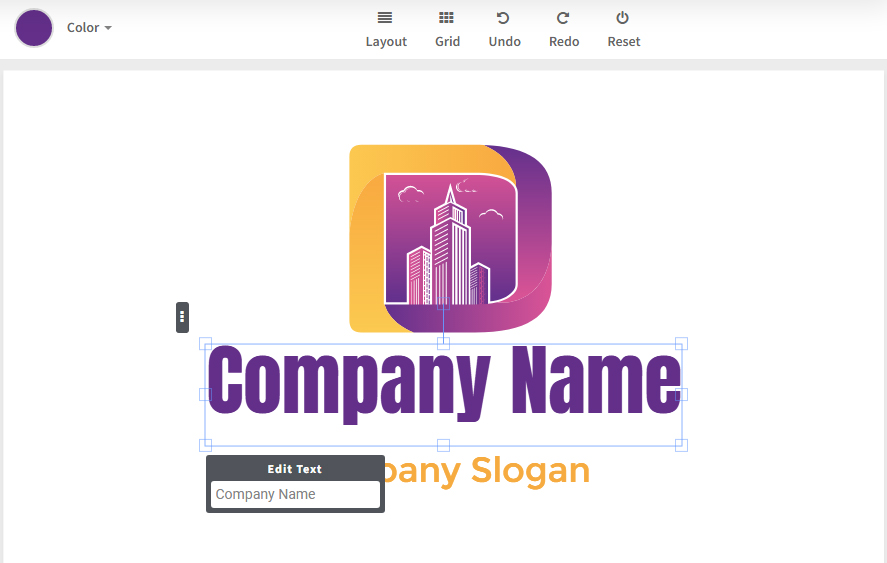
When you have finalized the logo design without the color, it’s time to download or save the image. Choose the PNG format for a transparent symbol to feature on digital formats. For printing materials, download the file in SVG and make sure that the elements appear in their original resolution.
How to make logo transparent with Adobe Illustrator
If you are looking for other ways for, ‘how to make a logo transparent’, Adobe Illustrator may provide a solution. It does require certain design skills and may be more technical than the logo creator tool. In case you have a flexible branding and marketing budget, you can also go with a professional logo designer and get your transparent brand symbol.
When it comes to Adobe Illustrator, there are quite a few steps to follow to create an iconic logo design without the background color. Here are some of the key ones to focus on:
1. Open or Access the Logo File
The first thing to do after you start working on the software is to display the logo you want to edit. Open the original file on the Illustrator and consider the background which can be in white, black or any other color as well. In order to make that transparent, you will need to make sure that it is removed behind all the elements.
2. Select the Area or Image
If you look closely through the options, you will be able to find the transparency grid. You can also press CTRL + Shift+ D to access it and see the areas which are transparent or have a different color. The grid basically allows you to get an idea of what needs to be changed completely and the places that you can skip.
Once that is done, select the image or area by using the Selection Tool. You can also access it through your keyword with ‘V’.
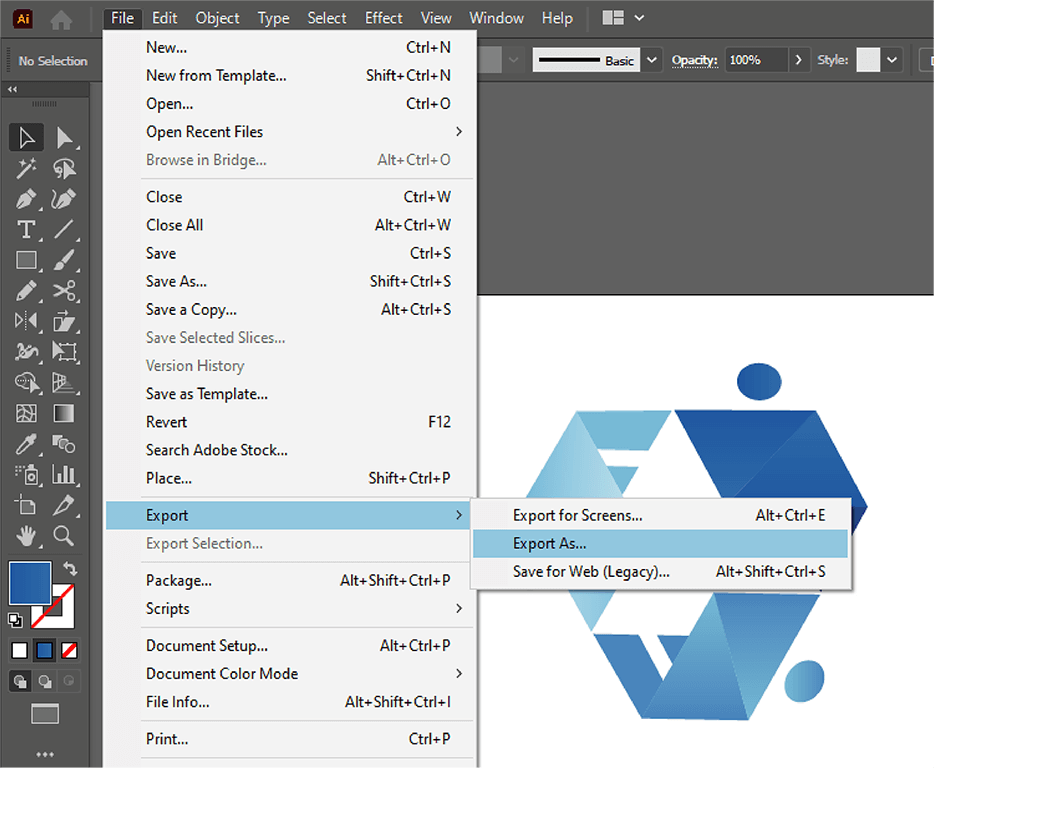
3. Go To Image Trace
Find the option for Window on the menu bar near the top and access the drop-down menu. There is a list of different features which allow you to change the graphics or design accordingly. Choose the Image Trace tool and go to the menu. This basically highlights the areas which are in white, a solid color or gradients.
Change the mode to colored and customize the settings to trace the image as required. Select the options accordingly to create a transparent logo.
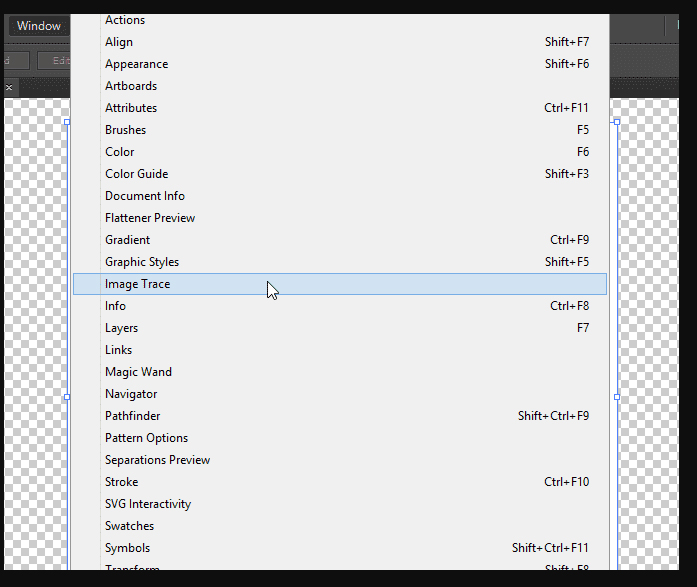
4. Access Advanced Settings
If you want to stick with the given settings in the tool, the next step is to move on to Advanced Settings. Find the option to ‘Ignore White’ and click or tap on it. Once it is checked off, you can finalize the design and press ‘Trace’. This will allow the background color to be removed from the design which can be exported easily.
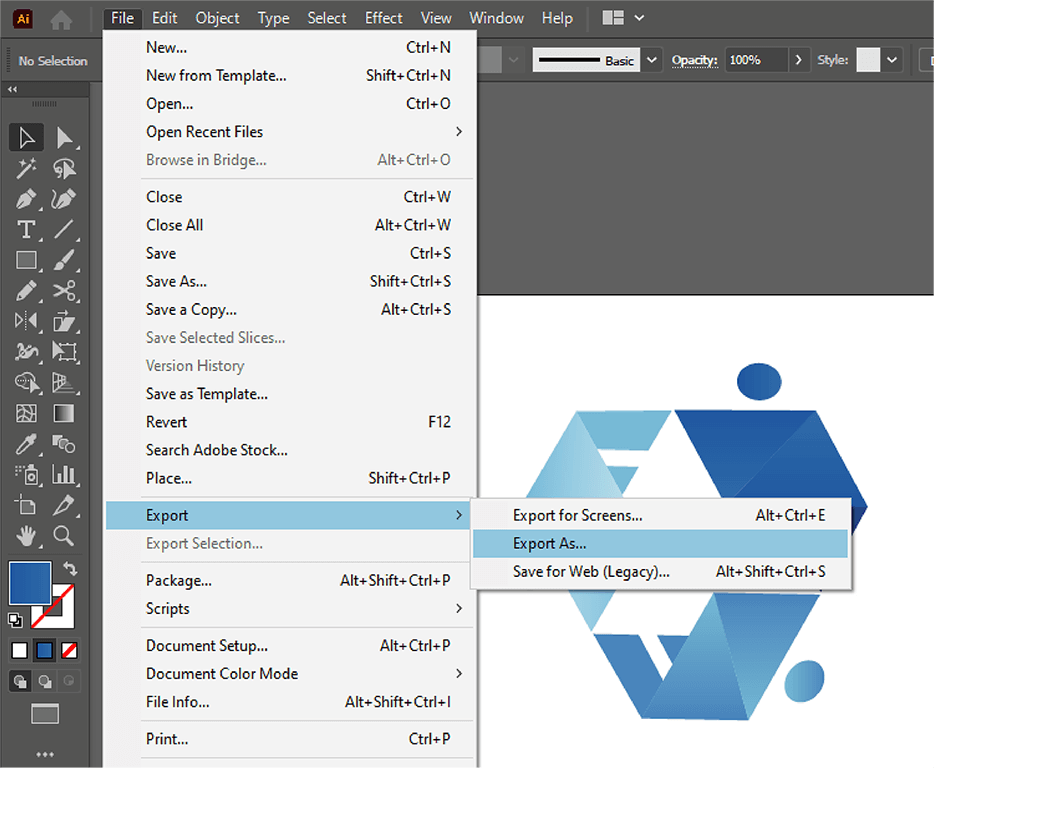
5. Export
Lastly, you need to export or save the file in PNG format. In the menu bar, go to ‘File’ and find the ‘Export’ tool. Click on it and choose where you want to save the transparent logo image. Look for the option that says ‘Save as Type’ and select PNG which makes it easier to display the design later on. You will see a Preview list which has different background color options.
Make sure that you pick the transparent one before you download the file. When you open the image again, you can see it without the background color.
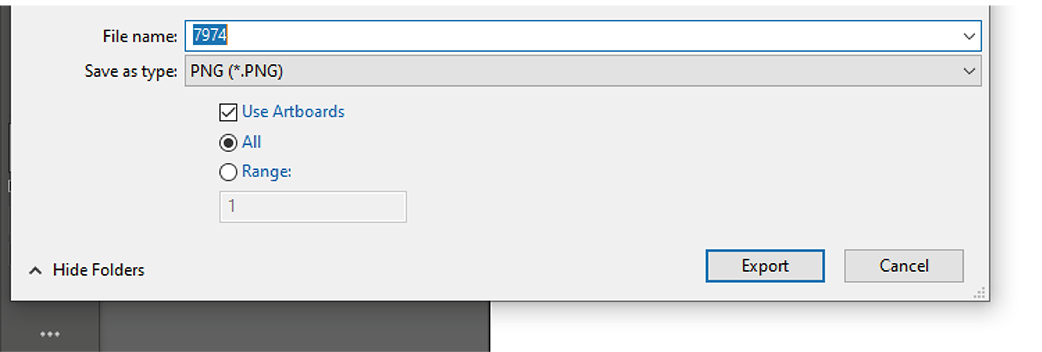
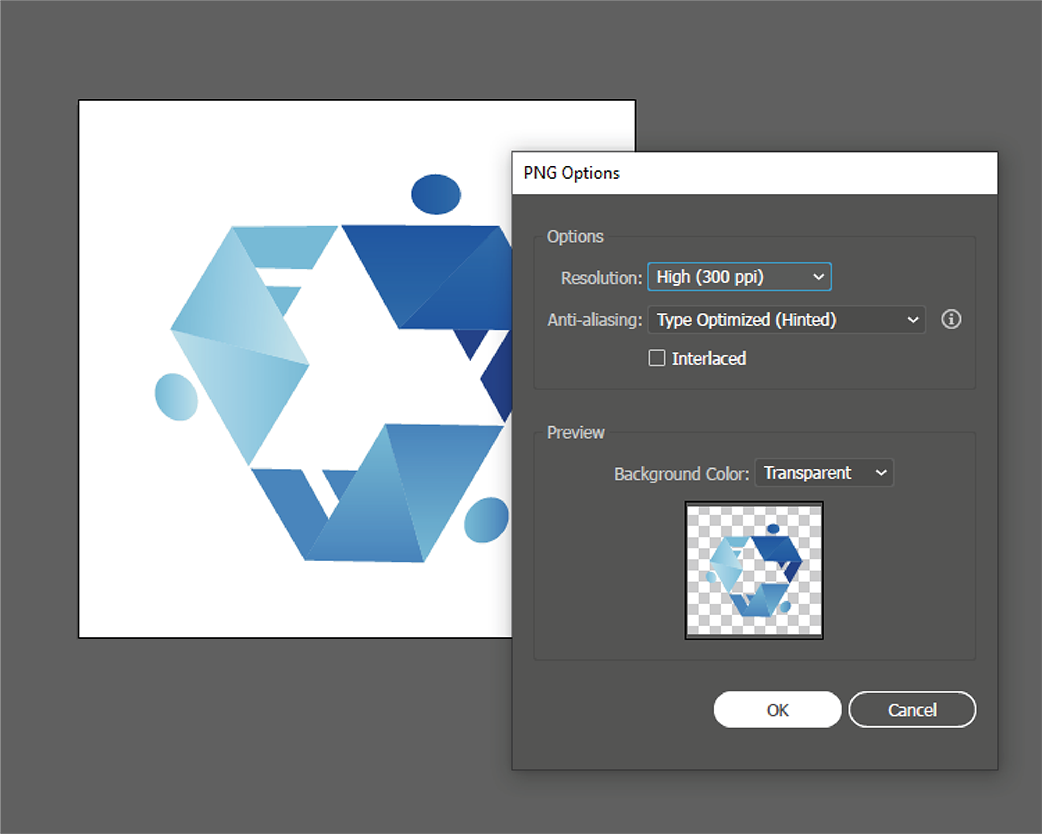
Why Do You Need A Transparent Logo?
Before we end this, it’s a good idea to talk about the possible reasons for getting a transparent logo. Any designer or professional will let you know that it is included in their files and very important for branding. You may need a photography logo to promote your portfolio or protect the client’s work. Other than this, transparent logos can appear on stationery, t-shirts, mugs, website headers and social media profiles.
For marketing, it can be displayed anywhere and stand out clearly. You can think about placing it on menu cards for a restaurant, in banner ads or creating stickers or decals that do not clash with any other background colors. A transparent logo is great for spreading awareness and creating brand recognition.
Some thought and care should go into the choice of font, of course. If you have a font established for your business, such as in marketing or on signage, that’s a good place to start. Again, your choice of font can say a lot about the business. Loopy, complicated fonts can be a difficult choice for a logo, but plain, stylized fonts are easily recognizable, easy to read, and on trend.
So make sure that you create one along with the original design and save the files to easily drag and place the design anywhere.
Wrapping Up
Making a transparent logo can only take a few minutes in our logo maker studio. All you have to do is follow the steps given above and download the transparent brand symbol in a PNG format. The process does not cost any money or require advanced technical knowledge. Find a relevant logo template or simply upload a file to make changes to the background.
