Color Matching For Print Design: Tips To Perfect Color Synchronization
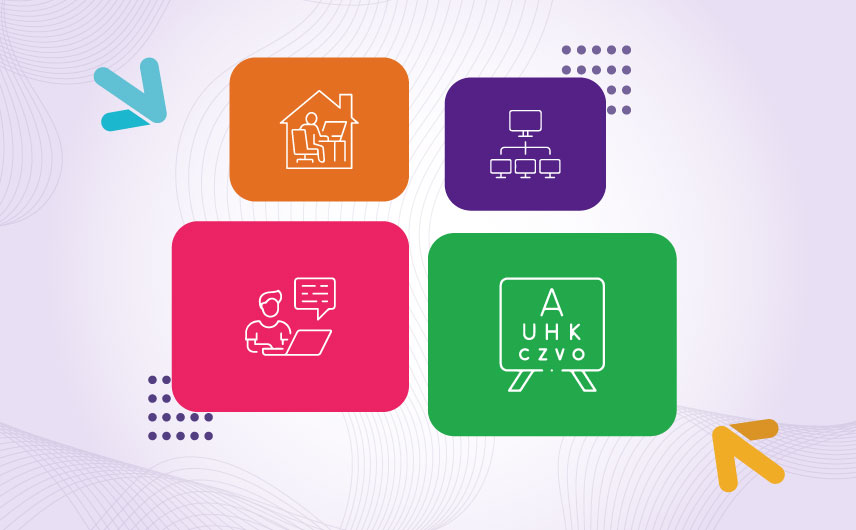
Essential Techniques To Perfect Color Synchronization In Print
Color matching is one of the trickiest things to manage when moving a digital design onto paper. The main reason is that screens and prints are two different mediums that use two different color environments.
Digital screens exist in RGB space and print spaces in CMYK. Both are at odds with each other in their foundations. RGB (red, green, and blue) color model is additive, while the CMYK (cyan, magenta, yellow, and black) color model is subtractive.
Here is what that means:
Additive Color Scheme
In an additive color environment, the native environment is black, devoid of color. The white light of the screen projects the colors out to us. Since light is added to colors, nothing gets absorbed. Instead, the addition of the light pushes the vibrancy of the colors out. That’s why on-screen colors appear lighter, fresher, and sharper.

Subtractive Color Scheme
A subtractive color environment starts with white (paper), and as we add more colors, it gradually becomes darker. The colors absorb the light on the paper and show us what’s left over. That’s why the colors on printed materials are usually richer and darker.

You can see this play out in real life as well. Mix the CMYK colors (using paint or even crayons), and the net effect will be a dark brown (almost kind of black) mess.
On the screen, mix RGB colors, and the final result will be a white light. Take a look below:

But, does it all depend on native color environments?
Unfortunately, no. Things are simple in the color-matching realm. As we mentioned above, diverse factors affect the final results of any print job, specifically in color combinations and matching. These include something as simple as your color perception, the lighting in your room, the screen quality you are working with, and whether or not you have switched from RBG to CMYK in Illustrator or started the design in the CMYK system, to begin with.
If you only switch, Illustrator won’t generate the library items you need for a perfect CMYK job. Therefore, when you work in Illustrator, open all your print-job documents in the CMYK color mode.
Also, get your eyesight and color perception checked regularly. Here’s a handy tool to get started:

Image Source: Farnsworth Munsell 100 Hue Color Blind Test
It’s a limited version test, so only use it to see where you stand and how much help you need.
Below, we are sharing a quick video tutorial for more color-matching recommendations. Share it far and wide, and follow us for more quick tips!